TABLE OF CONTENTS
In this section you will learn: How to edit employee time cards How to reprint an employee shift report.
How to reprint an End of Shift Report
- Select Employee from the EMPLOYEE section of EZ Dine Studio to load the list of employees.
- Click on the Blue Calendar Icon next to the employee entry.
- Locate the shift in question and click on the Blue Pencil Icon to edit the punch.
- Click on the time to pull up the calendar.
- Enter a reason for the change.
- Make the corrections
- Click on the Green Save to keep the changes or the Red Cancel to discard the changes.
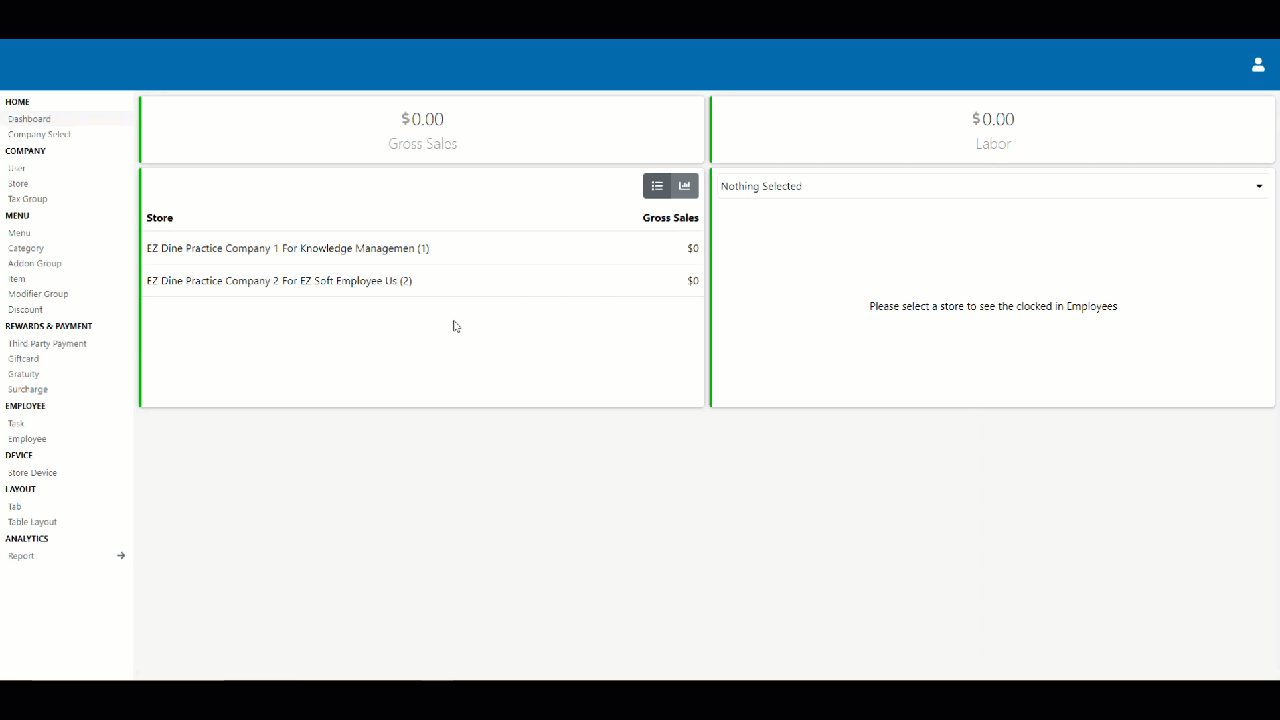
How to reprint an End of Shift Report
- Select Employee from the EMPLOYEE section of EZ Dine Studio to load the list of employees.
- Click on the Blue Calendar Icon next to the employee entry.
- Locate the shift in question and click on the gray print icon.

Additional Resources and Help!
Still have questions? Please contact us any time at support@ezsoftpos.com.
NOTE: If emailing, please include your business name in the subject line of the email
and provide your preferred contact information for the best response time.
Visit our help center Help Center for more guides and tutorials
